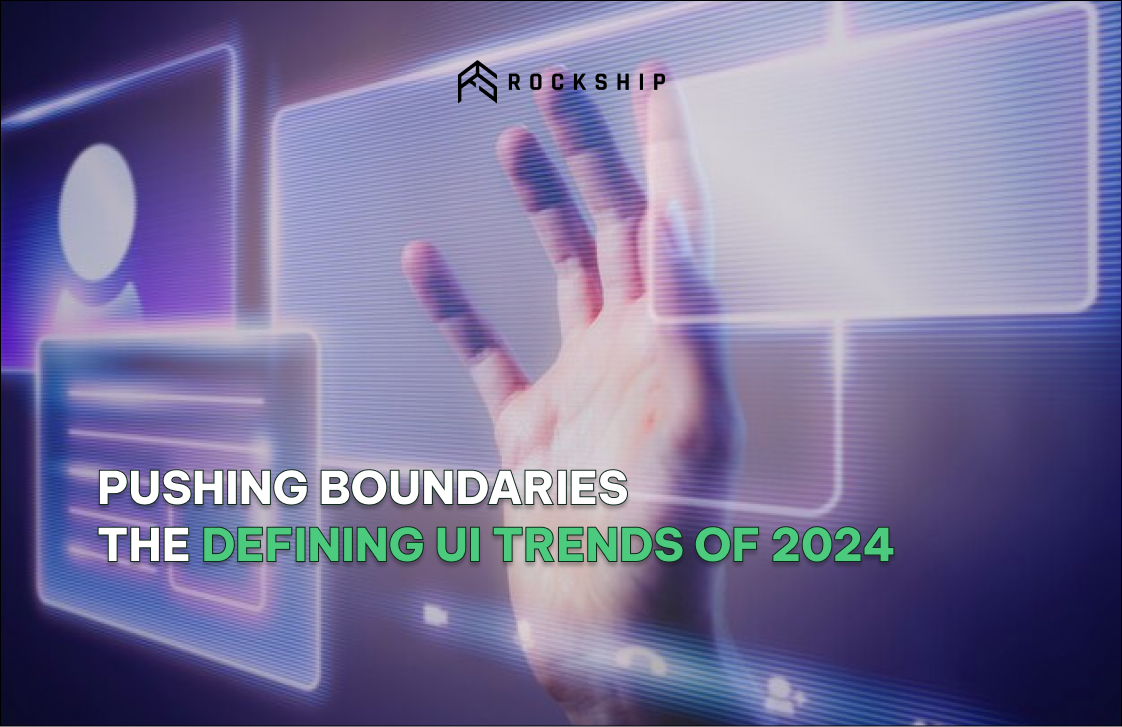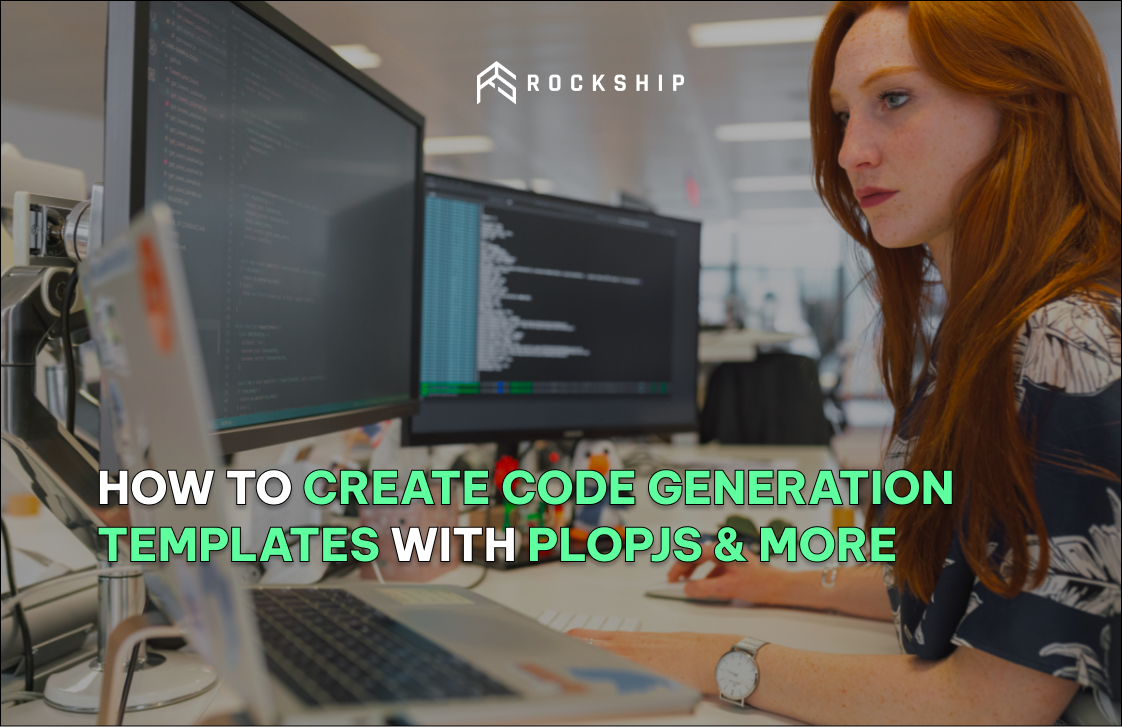As an iOS developer, you know how crucial it is to properly handle dates and times in your apps. The built-in Date object in Swift leaves much to be desired, with a non-intuitive API and limited functionality. To save you time and frustration, you need a robust date library that is easy to use and flexible enough to handle any scenario. Look no further than SwiftDate, an open-source date library for iOS that puts immense power in your hands.
With over 150 methods, SwiftDate allows you to manipulate dates and times with ease. You'll wonder how you ever lived without it. In this article, you'll learn the basics of SwiftDate and how to leverage its capabilities to master dates and times in your iOS apps.
Getting Started With SwiftDate
To get started with SwiftDate, you'll need to install the framework and import it into your project.
- Install SwiftDate using Swift Package Manager. In Xcode, go to File → Swift Packages → Add Package Dependency. Enter the repository URL and click Next.
- Import the SwiftDate framework into your code:
- Current date:
- Specific date:
- Date from string:
- Access date components. You can get the year, month, day, hour, minute, second, weekday, timezone, etc. For example:
- Manipulate dates. You can add years, months, days, hours, minutes and seconds to a date:
With the SwiftDate framework, you have a robust, full-featured way to handle dates and times in your iOS apps.
Formatting Dates and Times
To properly format dates and times in your iOS app, you'll want to use the SwiftDate library. Here are the main steps to get started:
- Install SwiftDate using CocoaPods by adding this line to your Podfile:
- Import SwiftDate at the top of your file:
- Create a Date object. You can use either a timestamp, string, or components:
- Timestamp:
- String:
- Components:
- Format the date using a DateFormatter. Some examples:
- Year:
- Month:
- Day:
- Custom format:
- Handle timezones by setting the timezone on the DateFormatter. For example:
By following these steps, you'll be formatting dates and times with ease in your iOS apps using the robust capabilities of SwiftDate.
Comparing and Manipulating Dates
Once you have dates instantiated with SwiftDate, you'll want to compare and manipulate them. There are a few ways to do this:
Comparing Dates
To compare two dates, use the > (greater than), < (less than), >= (greater than or equal to), or <= (less than or equal to) operators. For example:
You can also use the isInThe(same|past|future) methods to check if a date is in the past, present, or future relative to another date.
Adding and Subtracting Time
Use the add(years|months|days|hours|minutes|seconds) methods to add time to a date. For example:
Similarly, use the subtract(years|months|days|hours|minutes|seconds) methods to subtract time from a date.
Rounding Dates
To round a date to a more granular unit of time, use the round(down|up)(years|months|days|hours|minutes|seconds) methods. For example:
This will round down to the nearest day. You can round up as well using roundUp(to: ).
By leveraging these date comparison and manipulation tools in SwiftDate, you'll be able to handle complex date logic in your iOS apps with ease.
Working With Timezones
To work with timezones in SwiftDate, you'll need to understand a few key concepts.
Timezone Objects
A Timezone object represents a specific geographic timezone, like "America/New_York" or "Europe/London". You can instantiate a Timezone with its identifier:
The ! unwraps the optional, since Timezone(identifier:) can return nil if the identifier is invalid.
Converting to a Timezone
To convert a Date to a specific timezone, call date.in(timezone:):
nyDate will be the equivalent of date in the America/New_York timezone.
Daylight Saving Time
Timezones that observe Daylight Saving Time (DST) will automatically adjust dates when converting to that timezone. For example, converting a date in March to America/New_York will move the clock forward one hour for DST.
Listing Available Timezones
You can get an array of all available Timezone objects with Timezone.availableIdentifiers:
This will give you a list of strings like "America/New_York" and "Europe/London" that you can pass to the Timezone(identifier:) initializer.
Default Timezone
By default, Date objects are in the local timezone of the device. You can get the default Timezone with Timezone.current.
To summarize, SwiftDate's Timezone support allows you to easily convert Dates to different timezones, handle Daylight Saving Time changes, and get a list of all available timezones.
FAQ: Commonly Asked Questions About SwiftDate
What date and time formats does SwiftDate support?
SwiftDate supports a wide range of date and time formats to suit your needs. For dates, you can use:
- yyyy-MM-dd (ISO 8601)
- dd/MM/yyyy
- MM/dd/yyyy
For times, you can use:
- HH:mm (24-hour)
- hh:mm (12-hour)
- HH:mm:ss (24-hour with seconds)
- hh:mm:ss (12-hour with seconds)
You can also combine dates and times in a single string using:
- yyyy-MM-dd HH:mm
- dd/MM/yyyy hh:mm a (with AM/PM indicator)
How do I format dates and times with SwiftDate?
To format a date or time, simply call the .toString() method on a Date instance, passing in the format you want. For example:
This will format the date according to the format string you provide.
How do I parse dates and times with SwiftDate?
To parse a date/time string into a Date instance, use the .parse() method. For example:
This will parse the provided string into a Date instance. If the string cannot be parsed into a valid date, nil will be returned.
SwiftDate aims to handle date and time formatting and parsing in a simple, intuitive way.
Conclusion
As you have seen, the SwiftDate library provides a powerful yet easy-to-use API for working with dates and times in your iOS apps. By leveraging this framework, you'll be able to handle complex date calculations, format dates for display, and manage time zones with just a few lines of clean Swift code. Your users will appreciate the polished user experience, and you'll appreciate the reduced development time. So download SwiftDate today, read through the documentation, and start building apps that are date-savvy.
Mastering dates and times in iOS has never been simpler!